In standard business procedures, you regularly process invoices for your accounts payable. If you run an accounting firm, you also handle clients’ invoices, especially for large businesses with high volumes.
Invoices typically come in PDFs and you need to put it into Excel to process and manage invoices much easier.
In this article, we’ll talk you through how to convert PDF invoice to Excel to make your invoice processing more efficient.
Step 1: Select Invoice Scanning Software
Choosing affordable and cost-efficient invoice-scanning software AKA invoice parser or invoice data extraction software is crucial for your business. DocuClipper is an excellent option, offering robust features for as low as $39 a month.
It covers invoices, receipts, credit card and bank statements, and checks, providing versatility for various document types.
DocuClipper can easily extract data from hundreds of PDF invoices into formats like XLS, CSV, or QBO, depending on your preference.
And with high OCR accuracy, you can be sure that your data are accurate.
You can ensure a flexible and efficient solution for all your invoice scanning needs, streamlining your process and saving valuable time and resources.
Click on “invoices and receipts” to start uploading.
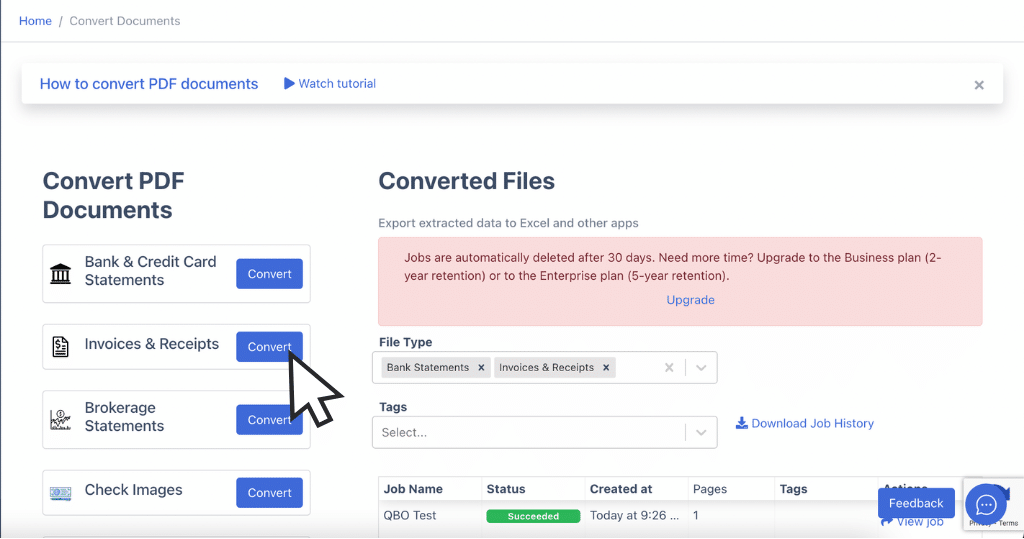
Step 2: Upload Your PDF Invoices
In the invoice section of DocuClipper invoice OCR software, upload your PDF invoices by dragging and dropping as many as you need. Specify a job name to track this batch of invoices and add tags if possible.
When ready for conversion, click “Import” to start the process. This organized approach ensures efficient handling and easy retrieval of your invoices.
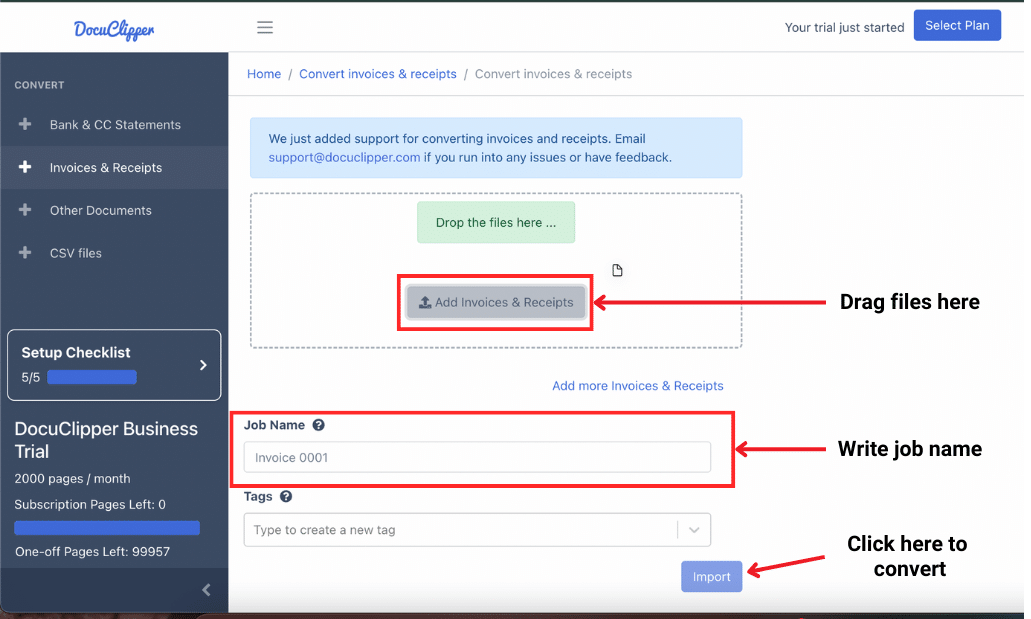
Step 3: Automatic Invoice Processing
After clicking import, you’ll see a side-by-side view of your invoice. Here you can see the potential columns to be extracted like the dates, quantities, taxes, and amount.
At this stage, you can start reviewing the data that can be extracted from the invoice and it is editable from the user’s end.
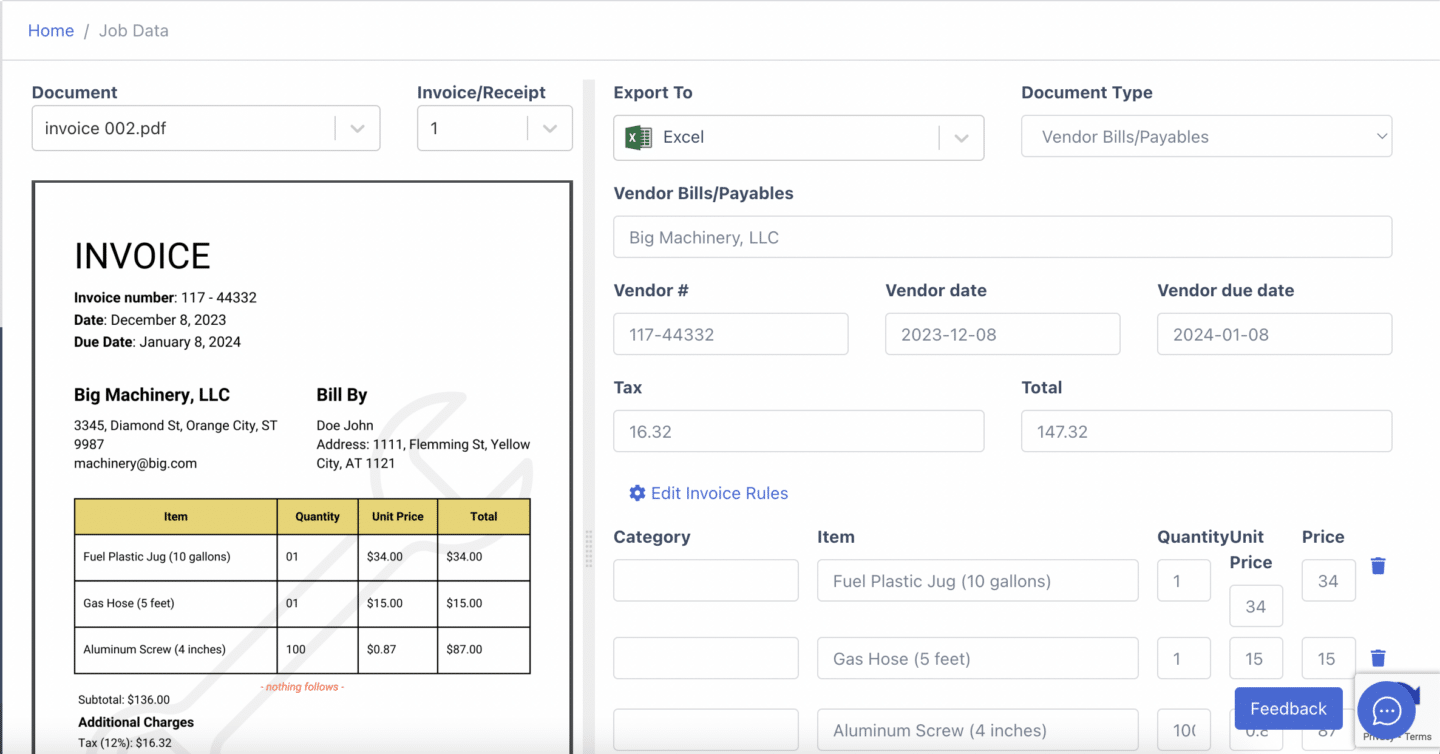
Step 4: Download Invoice Data Into Excel
Once you are ready, start to toggle down and you can choose what file type you can download the file from. You can either choose Excel, CSV, or QBO.
In this case, we’ll be picking Excel.
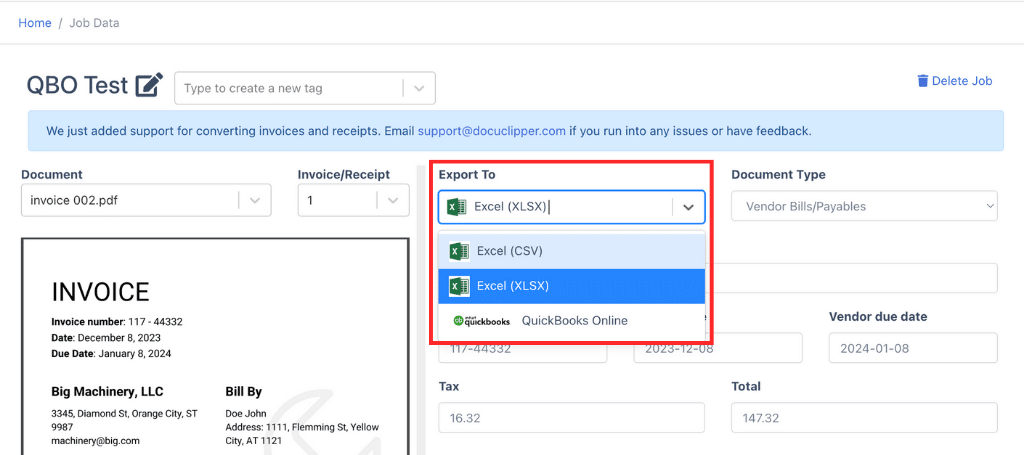
Step 5a (Optional): Import Invoice Data Into QuickBooks
When you are working with QuickBooks directly and do not need a spreadsheet for it, you can automatically connect your DocuClipper account to your QuickBooks account.
Toggle down the “export to” and click on QuickBooks online
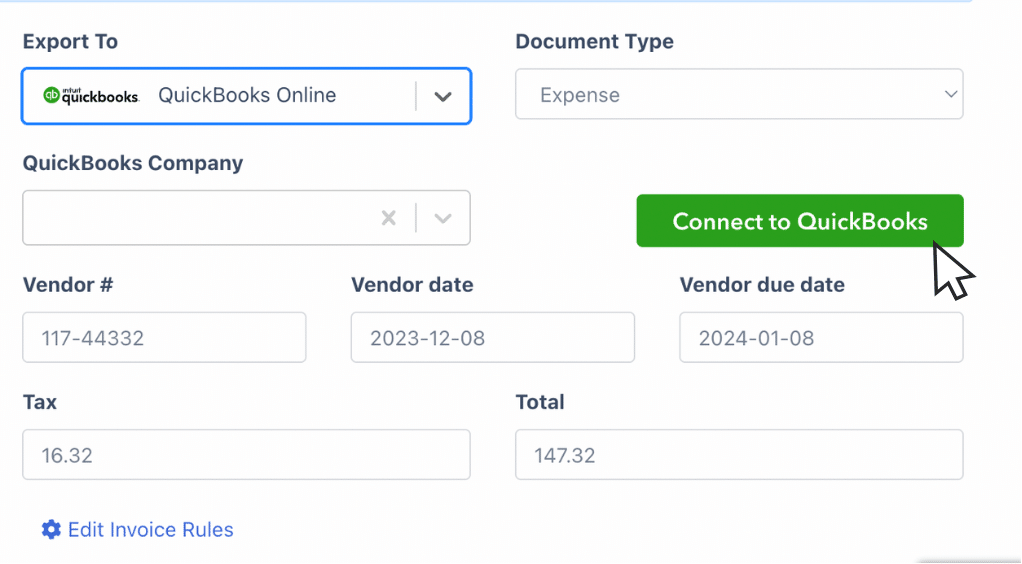
Click “Connect to QuickBooks” and sign in with your QuickBooks account. Once you import your invoice data it’ll automatically reflect in your invoice section.
Step 5b (Optional): Import Invoice Data Into ERP or Accounting Software
When you are using a different accounting software apart from QuickBooks, like Xero, Sage, and Netsutuite. they have the option to upload a CSV file from your to import your data.
Some of them do have preferred formats for their CSV.
Toggle down the “export to” menu and you can see a CSV option.
What is an Invoice Scanning Software?
Invoice scanning software scans invoices and extracts essential information for processing.
Traditionally, this task was done manually, with personnel entering data into spreadsheets or accounting/ERP systems.
However, many businesses now automate invoice scanning using software to simplify and speed up data capture of invoices.
Automating invoice processes reduces manual labor, minimizes errors, and streamlines your accounts payable tasks, making it a more efficient and cost-effective solution for managing invoices.
Benefits of Using Invoice Scanning Software
Using an invoice scanning software allows you to have benefits like:
- Cost Reduction: By automating invoice scanning, you can reduce invoice data entry tasks by over 80%, bringing the cost of processing paper-based documents down from $15 to $3 or less.
- Labor Savings: The average monthly salary for a data entry personnel is $3,375, while OCR scanning software tools typically cost between $30 and $100 a month. This solution saves you money in terms of payroll.
- Improved Organization: Digitalized data is more organized and can be consolidated into a single spreadsheet, eliminating the clutter and inefficiency of scattered paper invoices. This enhances data accessibility and management.
- Increased Accuracy: Invoice scanning tasks using OCR have an accuracy of 99.9% while A research study about data entry shoe that humans are prone to make mistakes between 18% to 40% when inputting data on spreadsheets.
Conclusion
Converting PDF invoices to Excel manually is challenging and time-consuming.
Fortunately, using invoice scanning software makes this process quicker, cheaper, and much less prone to errors.
By automating invoice scanning, you benefit from increased accuracy, reduced costs, and improved efficiency.
Adopting this automated method streamlines your invoicing process, making it a valuable tool for any business.
Why DocuClipper As Your Invoice Scanning Software?
DocuClipper is the best invoice parsing solution for scanning invoices into structured data formats such as Excel, CSV, and QBO with a remarkable accuracy rate of 97%.
Using advanced OCR technology with custom-built algorithm for invoice data extraction, this software is particularly adept at streamlining the invoice scanning process.
It allows for batch processing, enhancing the efficiency of file conversion, and API functions so you can easily integrate with prominent accounting platforms like QuickBooks, Xero, Sage, and other accounting and ERP software.
FAQs about How to Scan PDF Invoice to Excel
Here are some frequently asked questions about scanning PDF invoices to Excel:
Can you scan invoices to Excel?
Yes, you can scan invoices to Excel using invoice scanning software. Tools like DocuClipper allow you to upload PDF invoices and convert them into Excel spreadsheets automatically. This process saves time and reduces errors compared to manual data entry, making it an efficient solution for managing your invoicing needs.
How to make an Excel spreadsheet for invoices?
Creating an Excel spreadsheet for invoices is straightforward. Start by opening Excel and creating a new blank workbook. Label columns for essential information such as Invoice Number, Date, Client Name, Description, Quantity, Unit Price, and Total Amount. Enter your invoice data accordingly. You can also use built-in invoice templates in Excel for a more structured format.
Is there an app that scans invoices and invoices into Excel?
Yes, there are apps that scan invoices and convert them into Excel. DocuClipper is one such app. It allows you to upload PDF invoices and automatically convert them into Excel spreadsheets. This simplifies the invoicing process, reduces manual data entry, and ensures accuracy, making it an efficient solution for managing invoices.
Can you scan invoices in PDF or image format into Excel?
Yes, you can scan invoices in PDF or image format into Excel using invoice scanning software. Apps like DocuClipper allow you to upload PDF or image files and automatically convert them into Excel spreadsheets. This automation saves time, reduces errors, and simplifies the invoicing process, making it an efficient solution for managing your invoices.
Why is better to use invoice scanning software to extract data?
Using invoice scanning software to extract data is better because it automates the process, saving time and reducing errors. Manual data entry is time-consuming and prone to mistakes. Invoice scanning software ensures accuracy, improves efficiency, and streamlines your accounts payable workflow. Additionally, it helps organize digital data, making it easier to manage and access invoices.



